Manage PayIns
The PayIns section in Hello Clever provides a comprehensive overview of all incoming payments. This guide explains how to navigate the layout, understand each field, apply search and filters, customize columns, and download PayIn data.
Layout Overview
The PayIn history page displays a list of all received payments, allowing you to monitor transaction details at a glance. Key elements include:
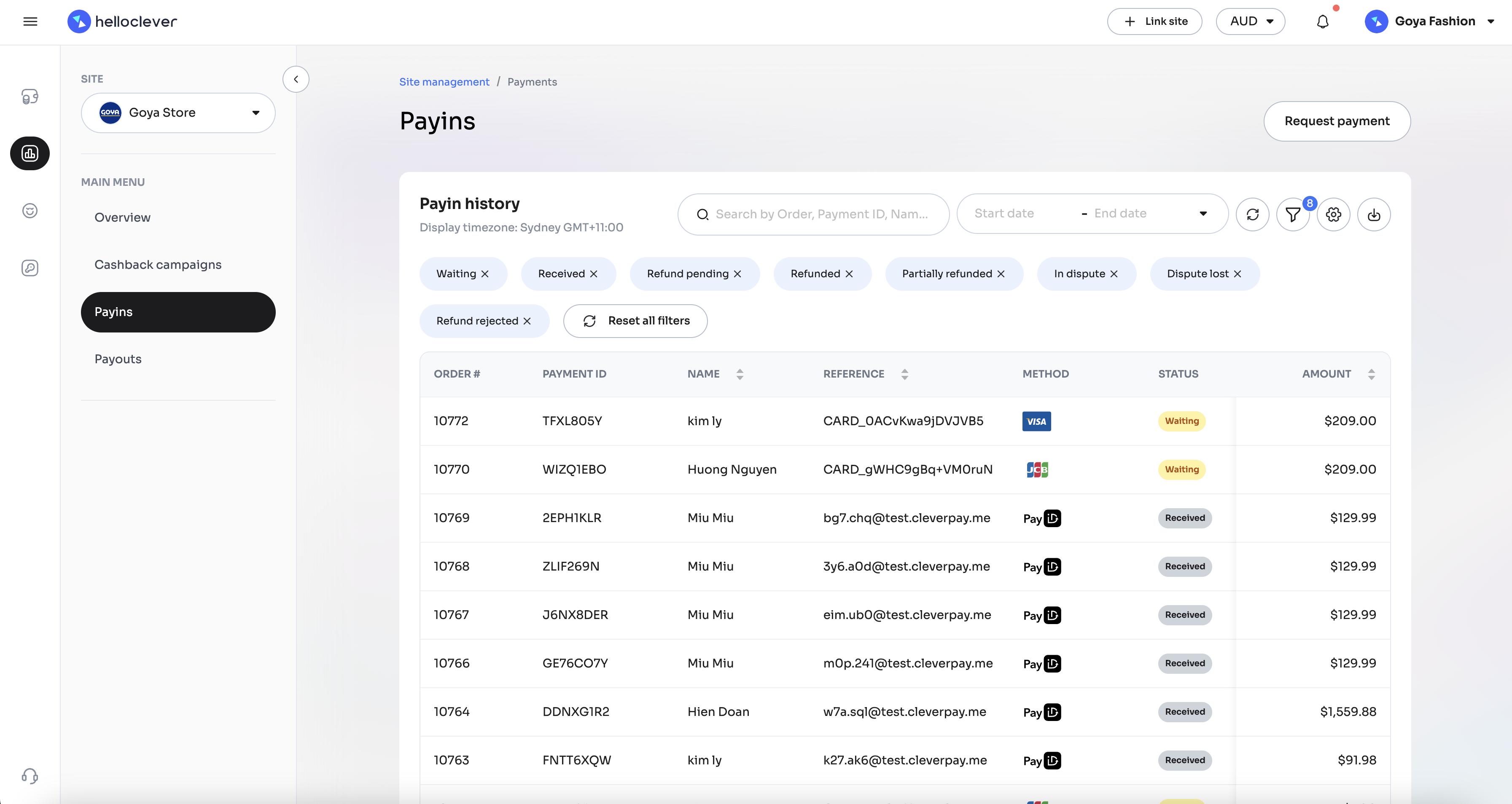
- Order #: Unique identifier for each transaction.
- Payment ID: Unique identifier for each payment.
- Name: Name of the customer who made the payment.
- Reference: Additional identifier or note for the transaction, such as a card reference.
- Method: Payment method used, such as PayID, PayTo, credit card, etc.
- Status: Current status of the payment (e.g., Waiting, Received, Refunded).
- Amount: Total amount of the payment.
Searching and Date Range
Use the search bar at the top to quickly locate specific transactions by Order #, Payment ID, Name, or Reference. Additionally, you can set a Date Range to narrow down transactions within a particular timeframe, making it easier to focus on recent or historical payments.
Applying Filters
To refine your view further, click on the filter icon. Here, you can filter transactions based on:
- Payment Method: Filter by payment methods like PayID, PayTo, Credit card, BSB/Account No, and Hello Clever.
- Status: Select from statuses such as Waiting, Received, Refunded, Partially Refunded, In Dispute, and more to see transactions with specific statuses.
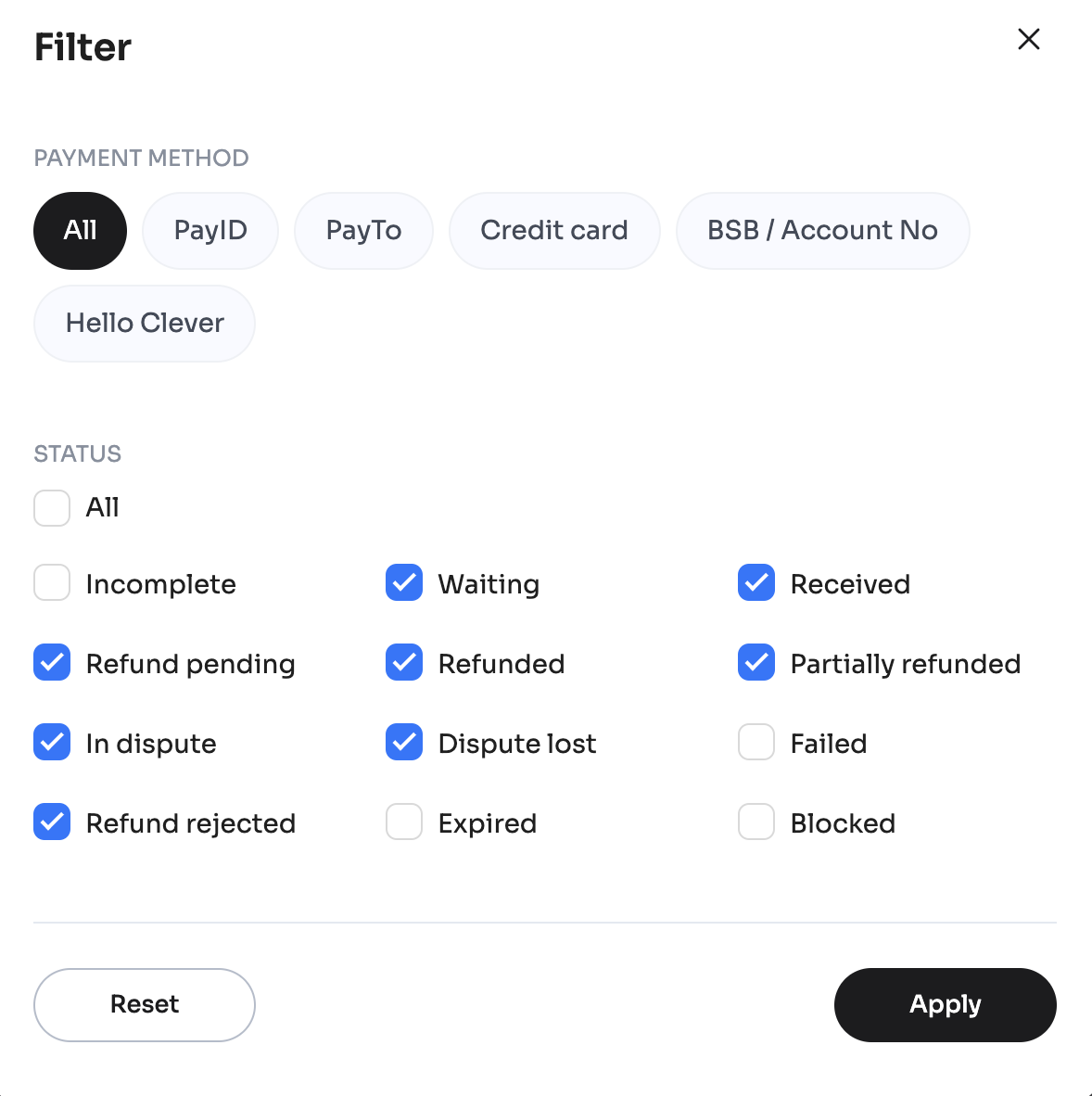
Click Apply to view the filtered results or Reset to clear all filters.
Customizing Columns
In the Customize Columns section, you can select which fields to display on the PayIn history table.
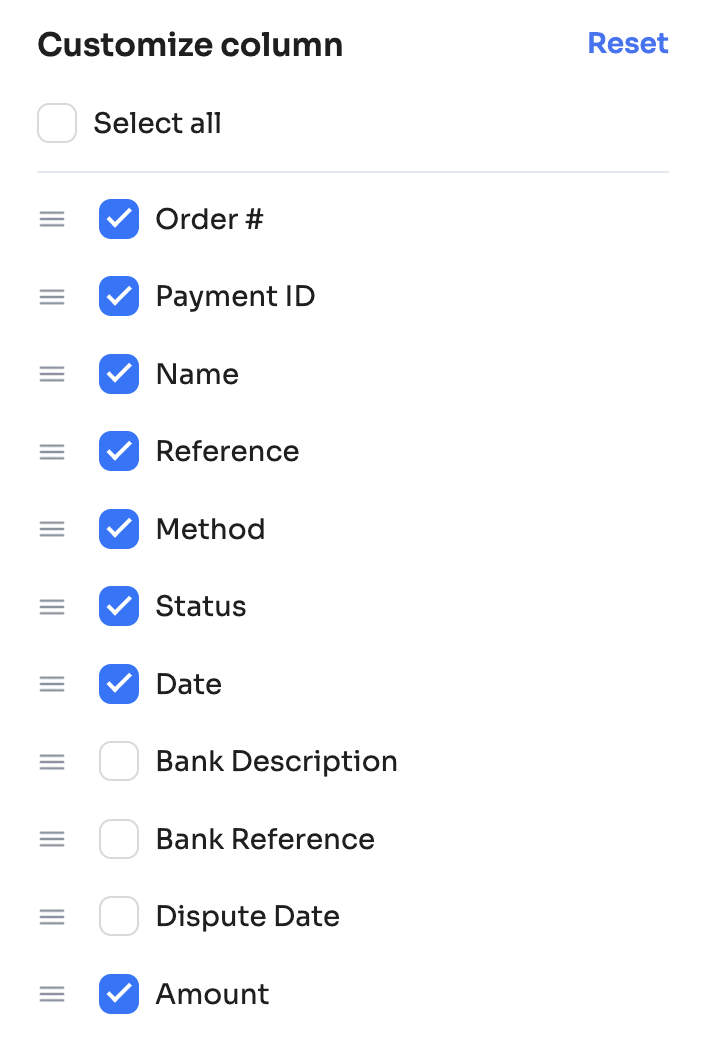
Check or uncheck fields to tailor the view to your preferences, helping you focus on the information most relevant to your operations.
Exporting PayIn Data
To export PayIn data, click on the Export button. In the export dialog:
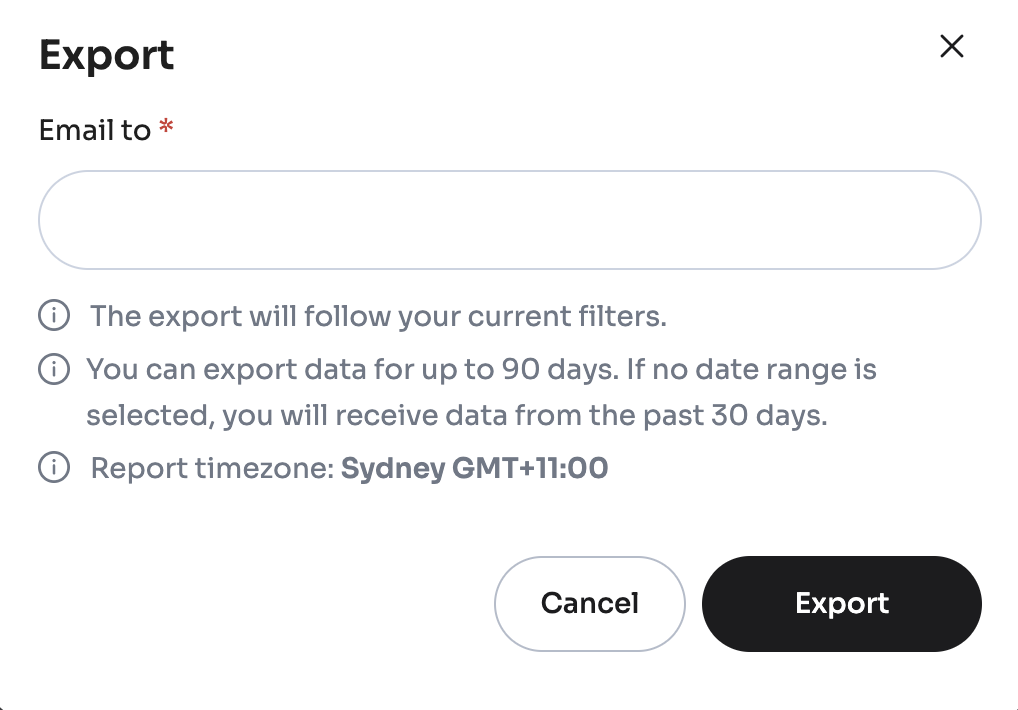
- Email to: Enter the email address where you’d like the exported data sent.
- Data Range: You can export data for up to 90 days. If no date range is selected, you will receive data from the past 30 days.
- Report Timezone: The report will be generated in the Sydney GMT+11:00 timezone.
The exported data will follow any filters applied, ensuring that you only export the relevant information. Click Export to initiate the download.
By managing PayIns effectively, you can keep track of all incoming payments, streamline transaction tracking, and easily access specific data when needed.