Generate Payment Link Manually
The Request Payment feature allows you to generate a payment request for customers directly from the Hello Clever platform. This guide walks you through the steps to set up a payment request, share it with your customer, and receive payment notifications.
Locating the Request Payment Button
- Navigate to the PayIns screen in a Site under Site Management.
- In the top-right corner, click on the Request Payment button to initiate a new payment request.
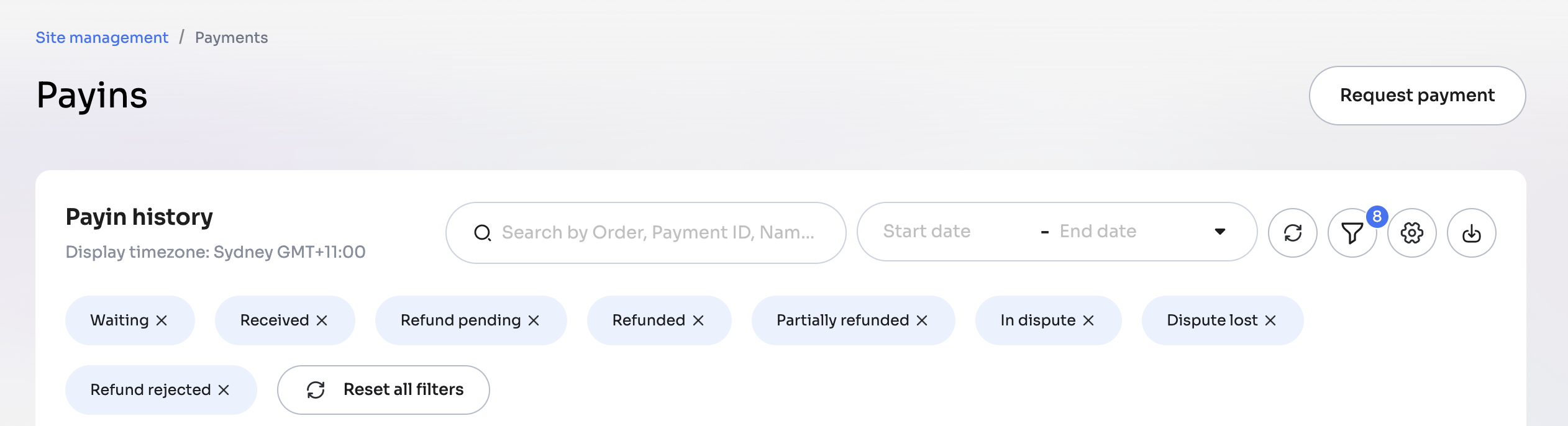
Setting Up the Payment Request
Step 1: Enter Payment Amount and Expiry
In the Payment request information section:
- Amount: Enter the amount you wish to request from the customer.
- Expires at: Select a date and time for the payment request to expire. This sets a deadline for the customer to complete the payment.
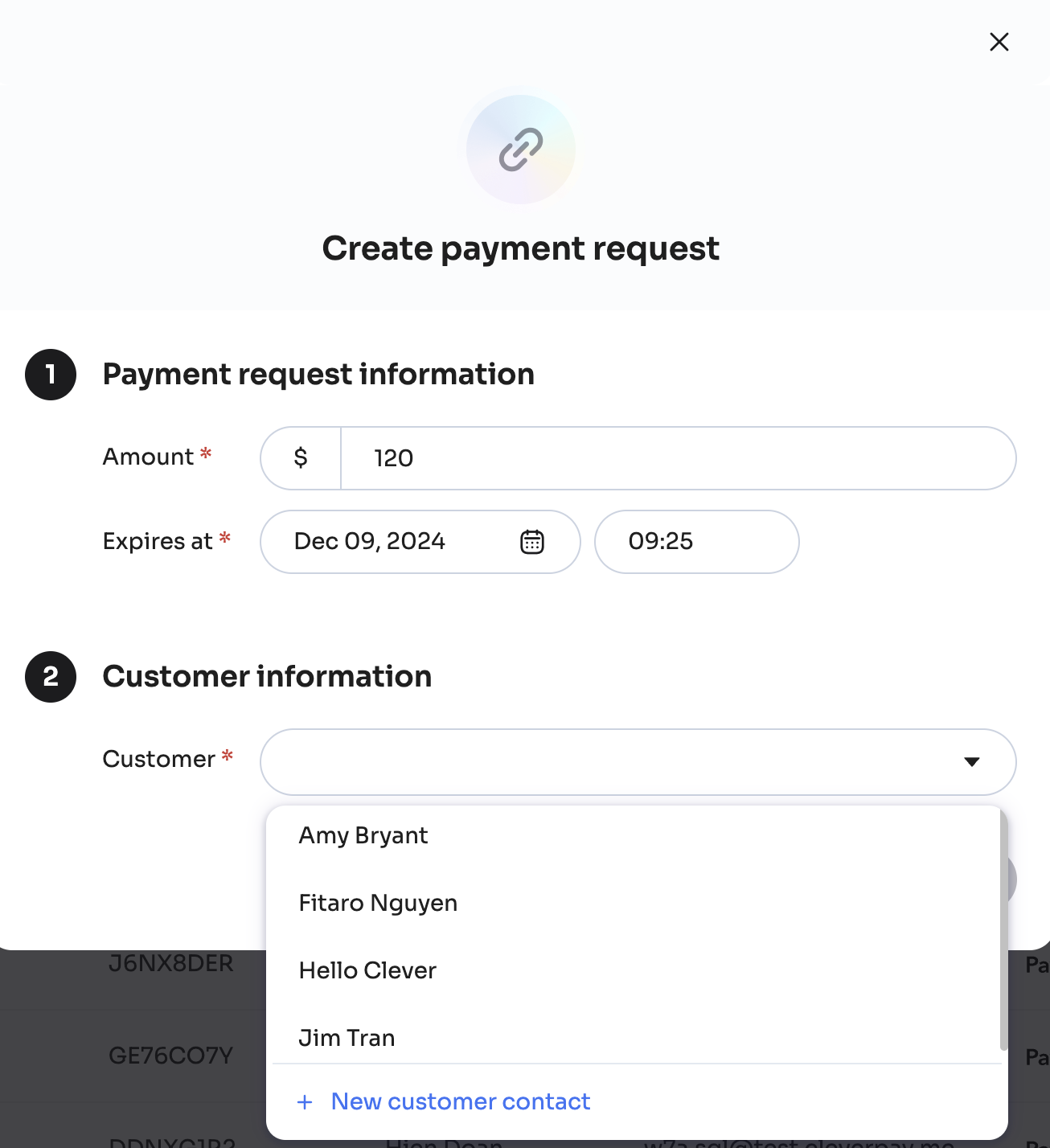
Step 2: Select or Add Customer Information
In the Customer information section:
-
Customer: Choose an existing customer from the dropdown if they've been invoiced before.
-
To add a new customer, select + New customer contact and fill in their details. Fields include:
- Name
- Address
- Phone number
- ABN (if they are a business)
You may leave fields blank if not all details are available.
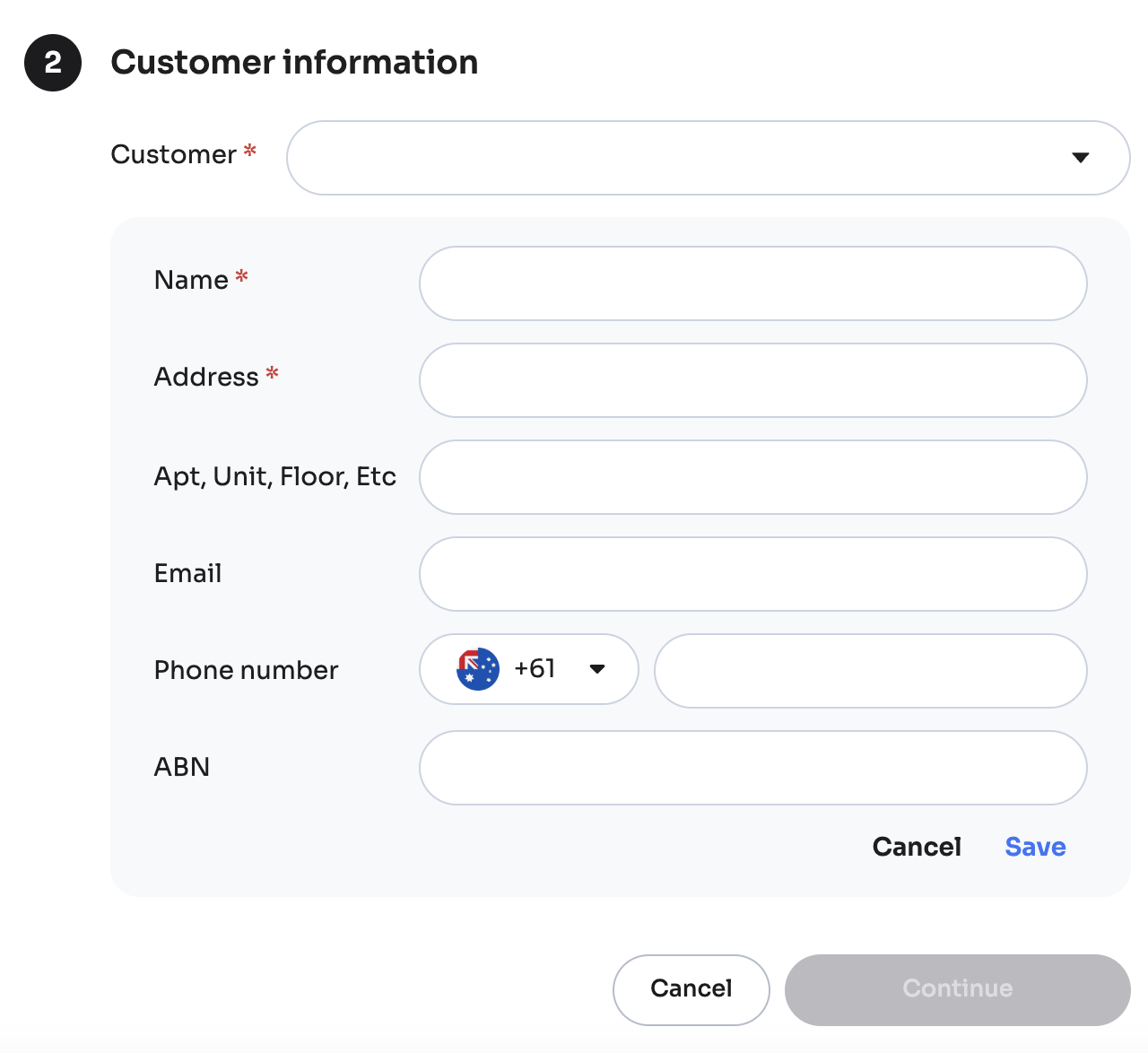
Confirming and Sending the Payment Request
-
After entering the details, click Continue to confirm the payment request.
-
You’ll receive a payment link and a QR code. You can send it to your customer.
- Method 1: Copy the payment link to embed in emails, invoices, or SMS messages.
- Method 2: Use the QR code by sharing it directly with the customer or incorporating it into print materials.
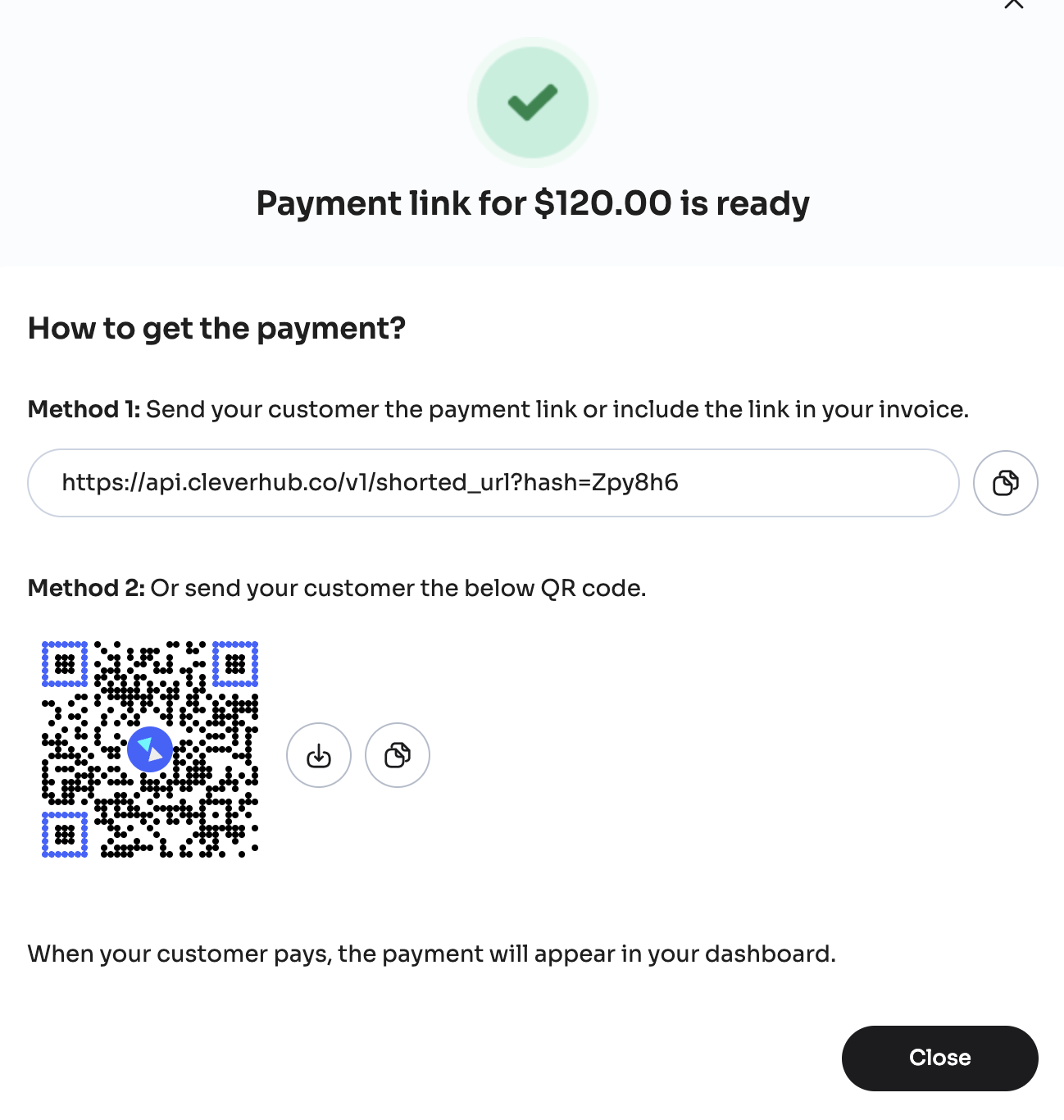
Customer Payment Process
Once the customer receives the link or QR code:
- They open the payment link and follow the instructions on the payment gateway.
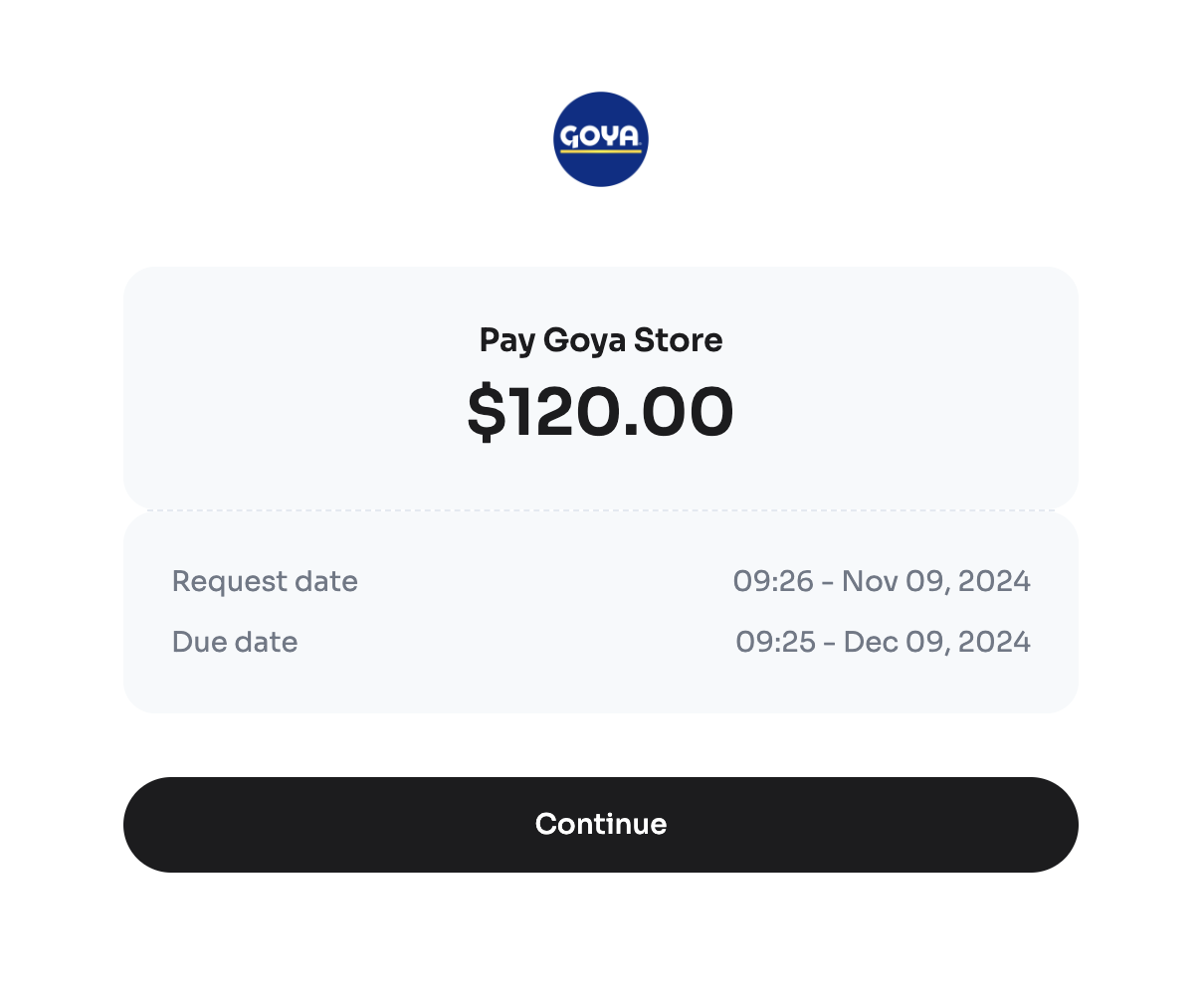
- The gateway will guide them through the steps to complete the payment securely.
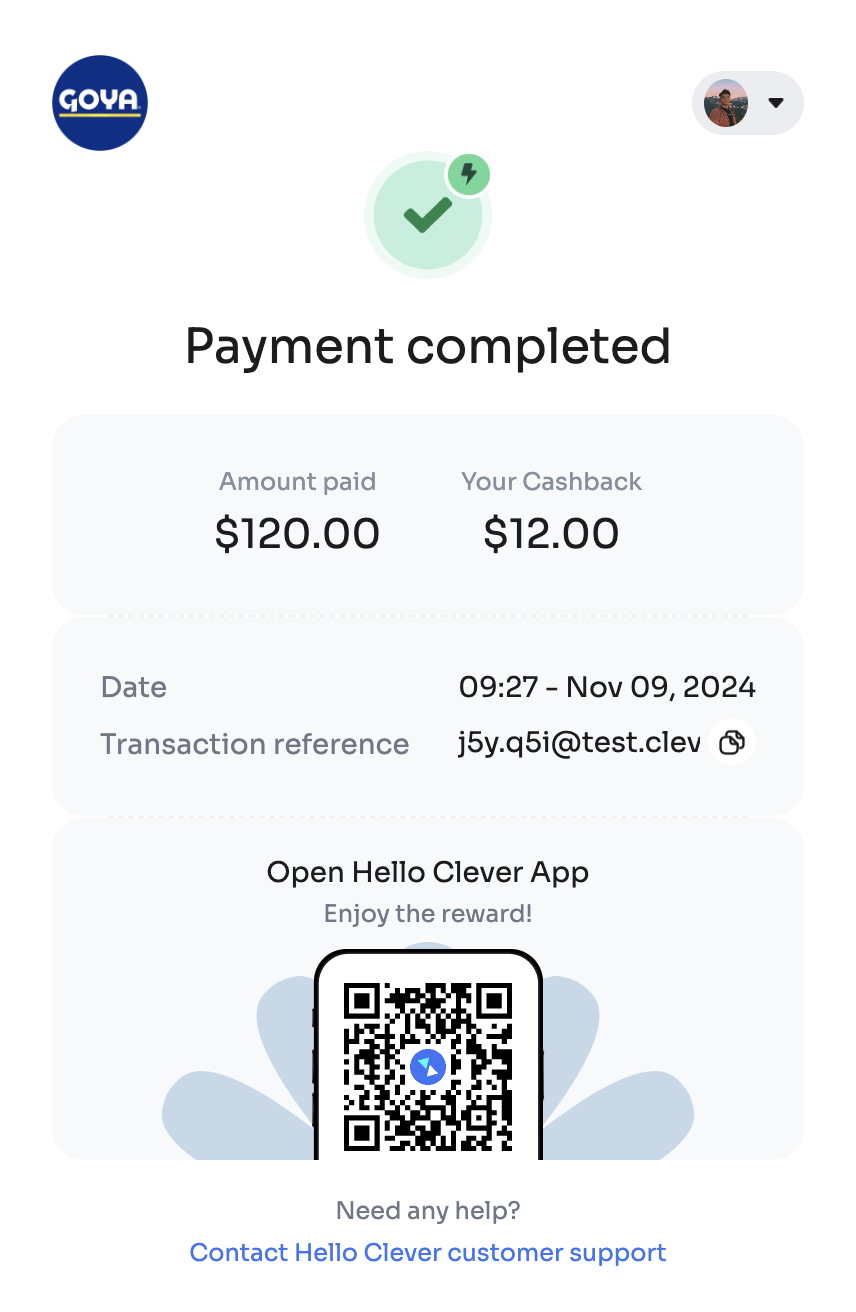
Receiving Payment Notifications
After the customer completes the payment, you’ll receive a notification in the Notifications section confirming the transaction. This allows you to track incoming payments and keep records up to date.
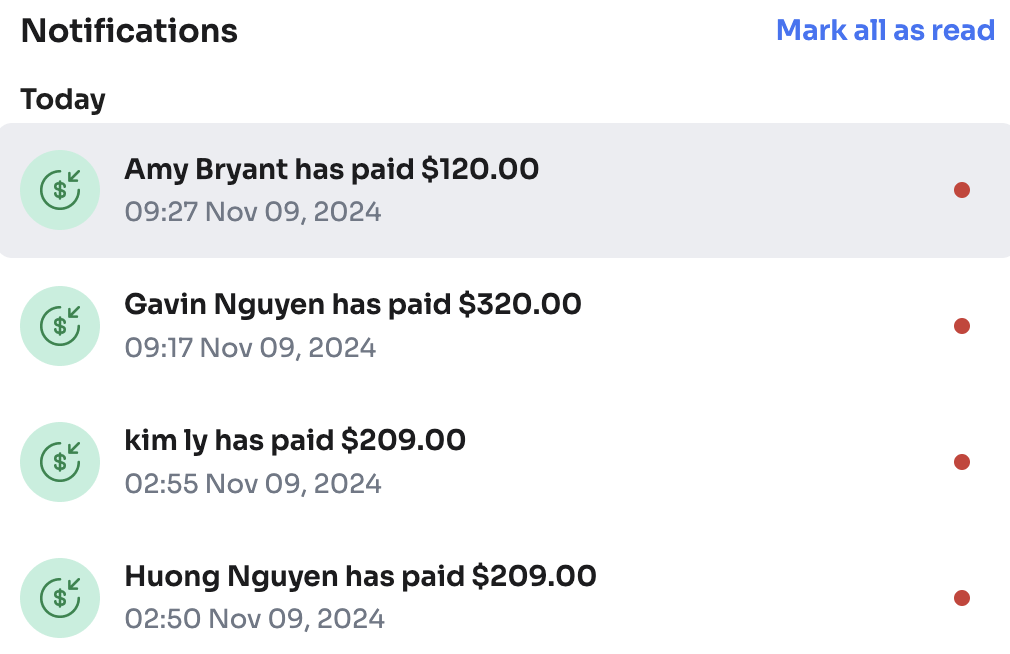
With the Request Payment feature, you can streamline your invoicing process, make it convenient for customers to pay, and receive instant notifications to stay on top of your transactions.