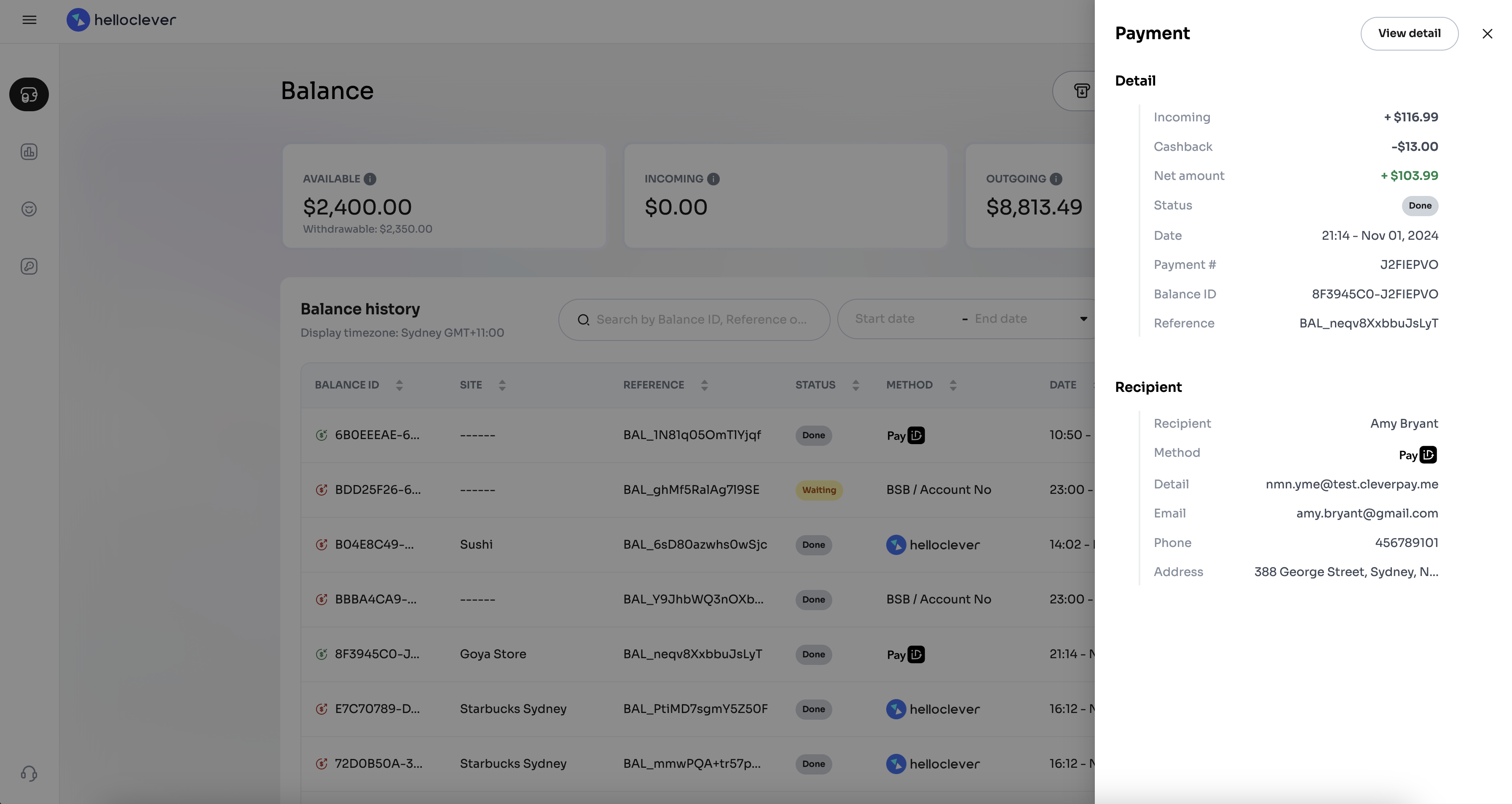Manage Your Balances 💰
The Balance screen in Hello Clever provides a comprehensive overview of your account's financial activities. You can access this screen by navigating to Wallet > Balance in the left menu. Here, you'll find essential details about your available, incoming, and outgoing funds, and options to manage your transactions.

Currency Switcher 🌏
In the top-right corner, the Currency Switcher allows you to view balances in different currencies. If you need additional currencies enabled, please contact Hello Clever Support.
Balance Overview
The main Balance screen displays the following key figures:
- Available: The current amount of funds available for withdrawal.
- Withdrawable (optional): The total amount currently eligible for withdrawal. Based on the merchant agreement, Hello Clever withholds a rolling reserve to cover potential refunds and fraudulent chargebacks, ensuring funds are available to address any disputes.
- Incoming: The funds in transit that are expected to be credited soon.
- Outgoing: The funds that have been scheduled for payout or are locked due to pending refunds, disputes, or other scheduled processes.
Balance History Table
Below the summary, you'll find the Balance History table, which includes a detailed log of transactions. Each row in the table represents a transaction, and the following columns are displayed:
- Balance ID: A unique identifier for each transaction.
- Site: Indicates the site or store associated with the transaction.
- Reference: The reference ID of the transaction.
- Status: Shows the transaction status:
- Done: The transaction has been successfully completed.
- Waiting: The transaction is pending or in process.
- Failed: The transaction was not completed successfully.
- Method: The payment method used, such as PayID, BSB / Account No, or Hello Clever.
- Date: The date and time of the transaction.
- Amount: The transaction amount, showing debits in red and credits in green.
Filtering Transactions 🔍
To narrow down the transactions displayed, use the Filter option. You can filter by:
- Request Type: Choose from options like PayIn, Payout, Refund, Cashback Payout, and more.
- Payment Method: Filter by payment methods, such as PayID, Credit Card, BSB / Account No, etc.
- Status: Select transaction statuses like Waiting, Failed, or Done.
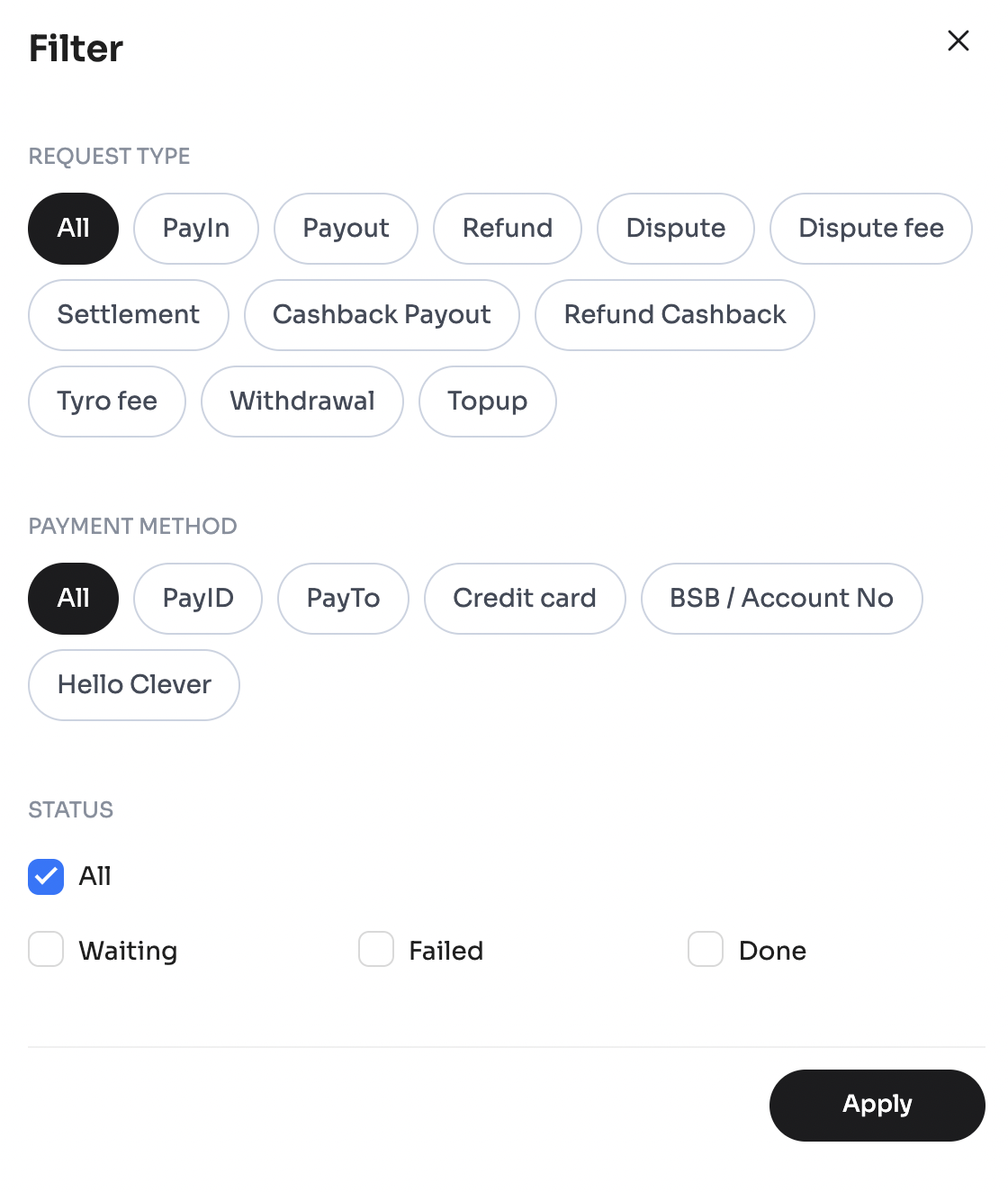
Customising Columns
You can customise which columns are displayed in the Balance History table. Select the Settings icon and choose the columns you wish to show or hide, like Balance ID, Reference, Site, Amount, and more.
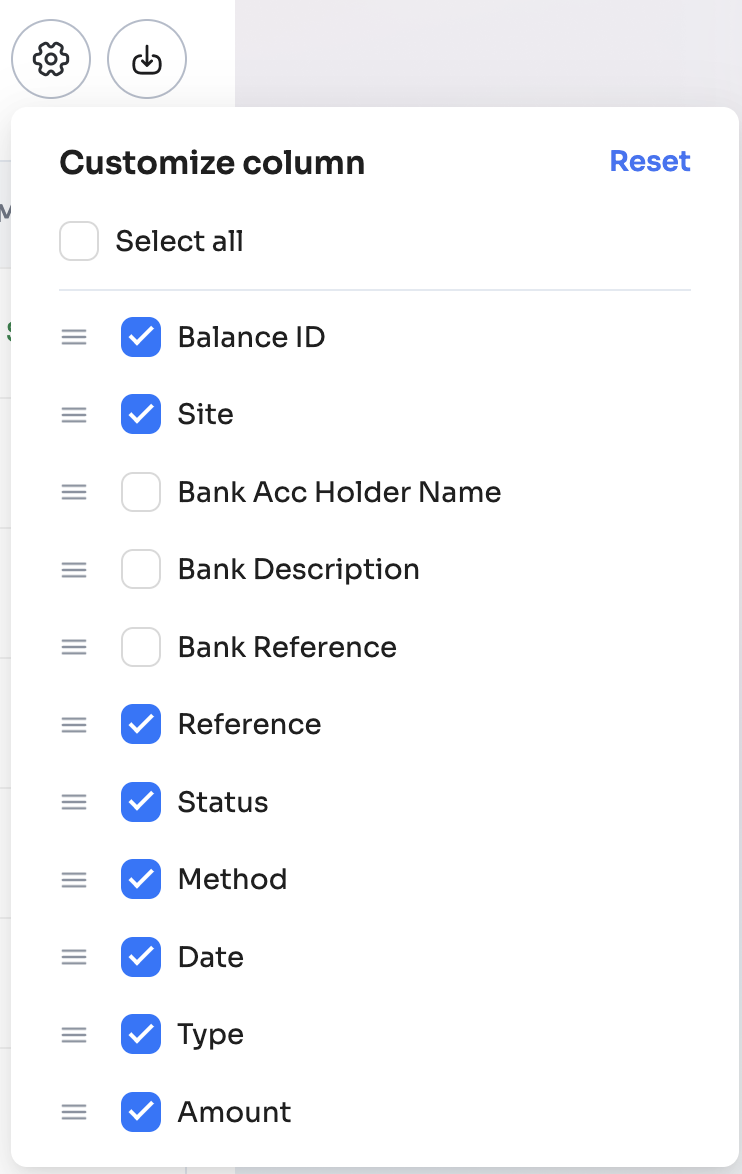
Exporting Data 📤
The Export feature allows you to download transaction data in CSV format. Click the Export button and enter an email address to receive the report. You can customise the export by:
- Selecting a date range (up to 90 days).
- Applying current filters to export only the relevant data.
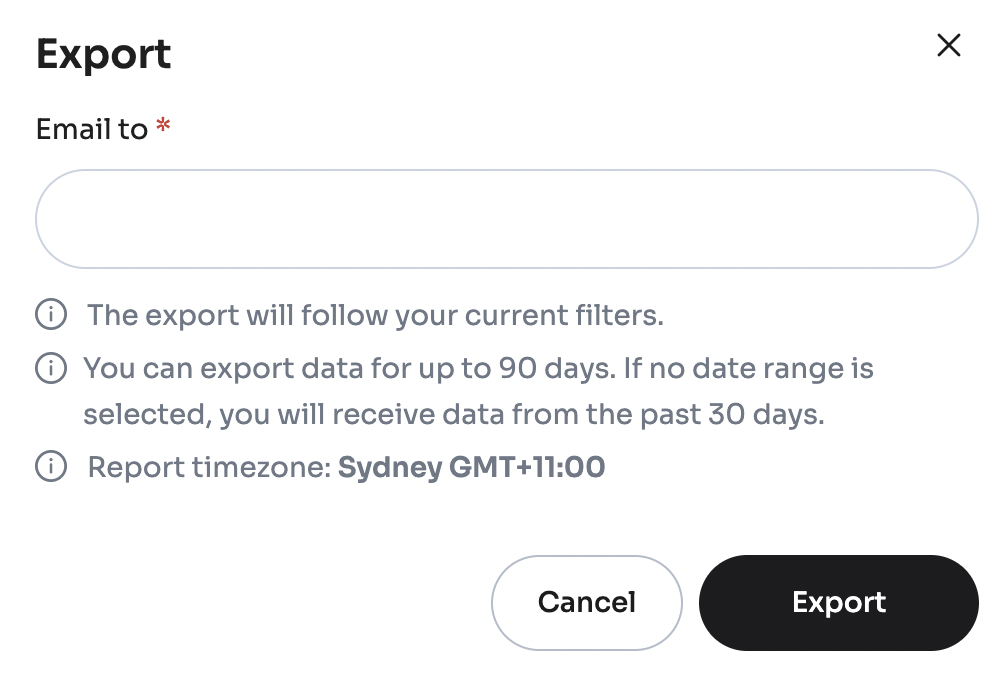
The timezone displayed on the Balance screen can be changed to match your preference. Go to Account & Security settings to select your preferred timezone, ensuring that all timestamps align with your local time.
Additional Details
Each transaction row also includes options for viewing more details:
- Expand Detail: Hover over the Expand Detail button to quickly view a transaction’s summary on a side panel.

- Open Detail: Select the Open Detail button to see the transaction’s full details on a separate screen for an in-depth view.

Detail Panel
When you expand a transaction's details, a side panel opens with additional information, such as:
- Transaction Status
- Reference Number
- Date and Time
- Recipient Details (if applicable)