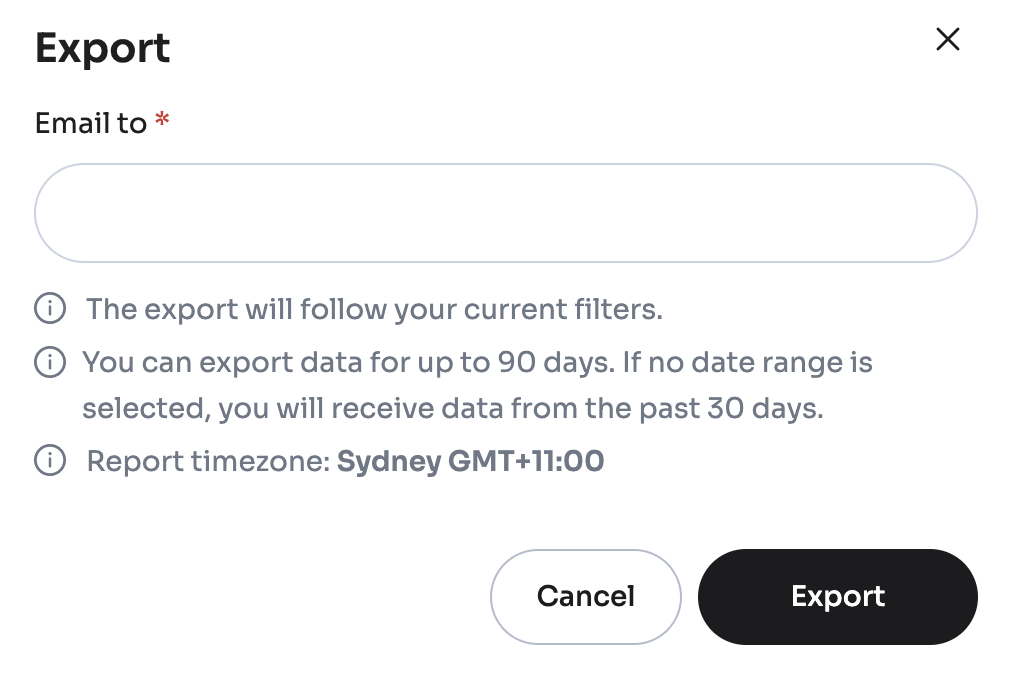Manage Payouts 💸
The Payouts screen in Hello Clever allows you to track, manage, and export your payouts seamlessly. Here’s a guide to navigating this section and using its powerful features for efficient management.
Navigating to the Payouts Screen
To access the Payouts screen, navigate through the left-side menu:
- Go to Site Management and select a site.
- Select Payouts from the menu.
This will bring you to the main Payouts table, where you can view all payout transactions.
Main Table Overview
The Payouts table provides a list of all your payout transactions. Each row represents an individual payout, with essential details like:
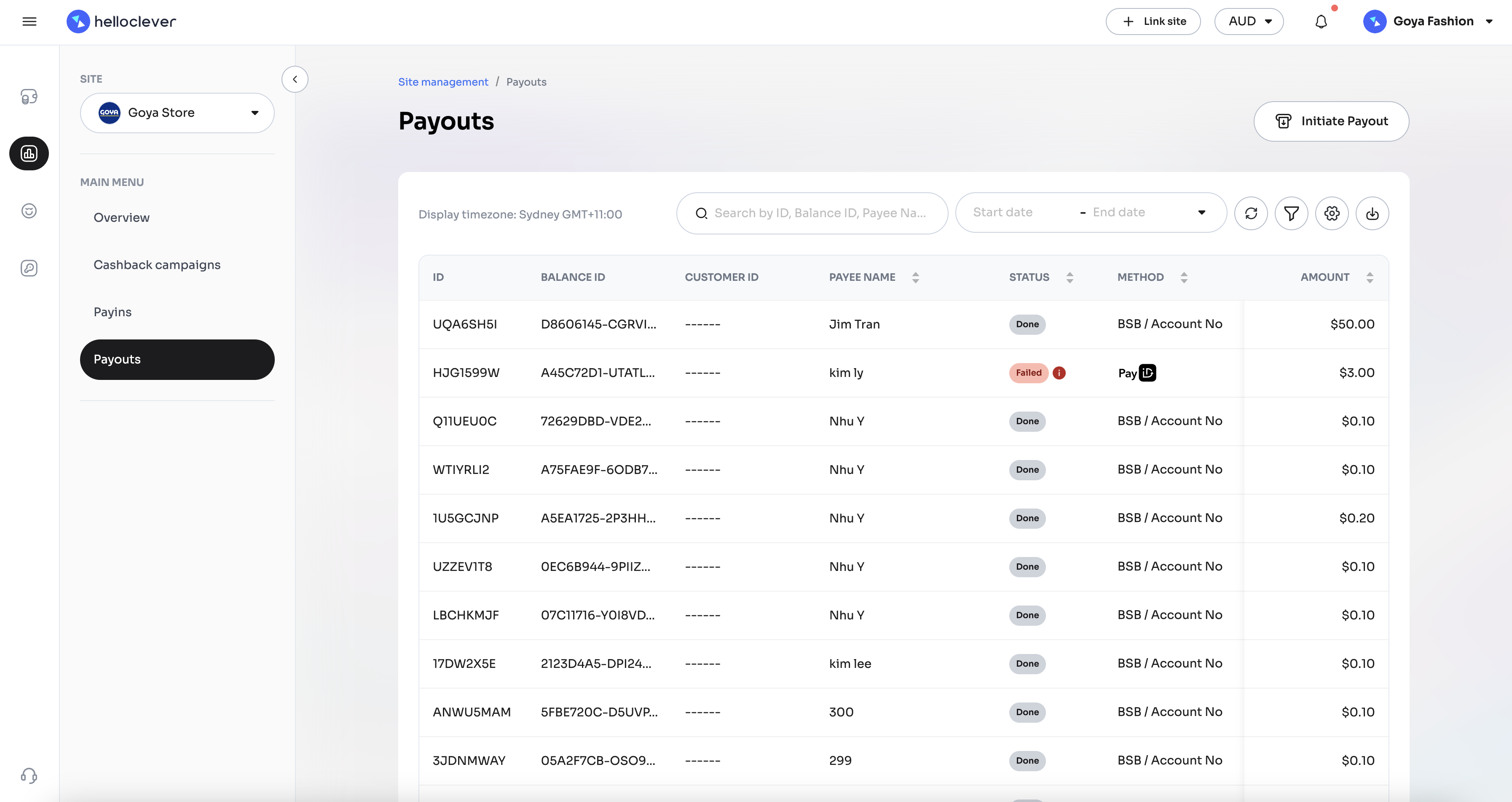
- ID: Unique identifier for each payout.
- Balance ID: The balance associated with the payout.
- Customer ID: ID of the customer linked to the payout.
- Payee Name: Name of the payee receiving the funds.
- Status: Indicates the status of the payout, which could be:
- Done: The payout has been successfully completed.
- Pending: The payout is waiting to be processed and paid out.
- Failed: The payout was not completed successfully.
- Method: The payment method used, such as PayID or BSB / Account No.
- Amount: The payout amount.
Why Payouts Fail
A payout may fail for various reasons, including:
- Beneficiary Account Not Existing: The specified account for the payout does not exist, resulting in a failed transaction.
- Compliance Issue: The account may be blacklisted or flagged due to compliance regulations, preventing the payout from being processed.
- Network Issue: Connectivity issues between financial institutions may cause the payout to fail temporarily.
- Insufficient Funds: If there are not enough funds in the account to cover the payout, it will fail.
If the failure is due to a network issue or insufficient funds, and the is_Retry flag is enabled when creating the payout via API, the system will automatically attempt the payout two more times within a system-determined interval.
Cancelling Automatic Retry
If you no longer want the failed payout to be retried, you must call the Cancel Payout API after the initial failure to prevent further retry attempts.
Search and Filter Options
To refine the list of payouts displayed, you can use the search and filter features:
- Search: Use the search bar to find specific payouts by ID, Balance ID, or Payee Name.
- Filter: Click the Filter icon to open filtering options.
- Payment Method: Filter payouts by payment methods, such as PayID or BSB / Account No.
- Status: Filter by the status of payouts, selecting from Pending (waiting to be paid out), Done, or Failed.
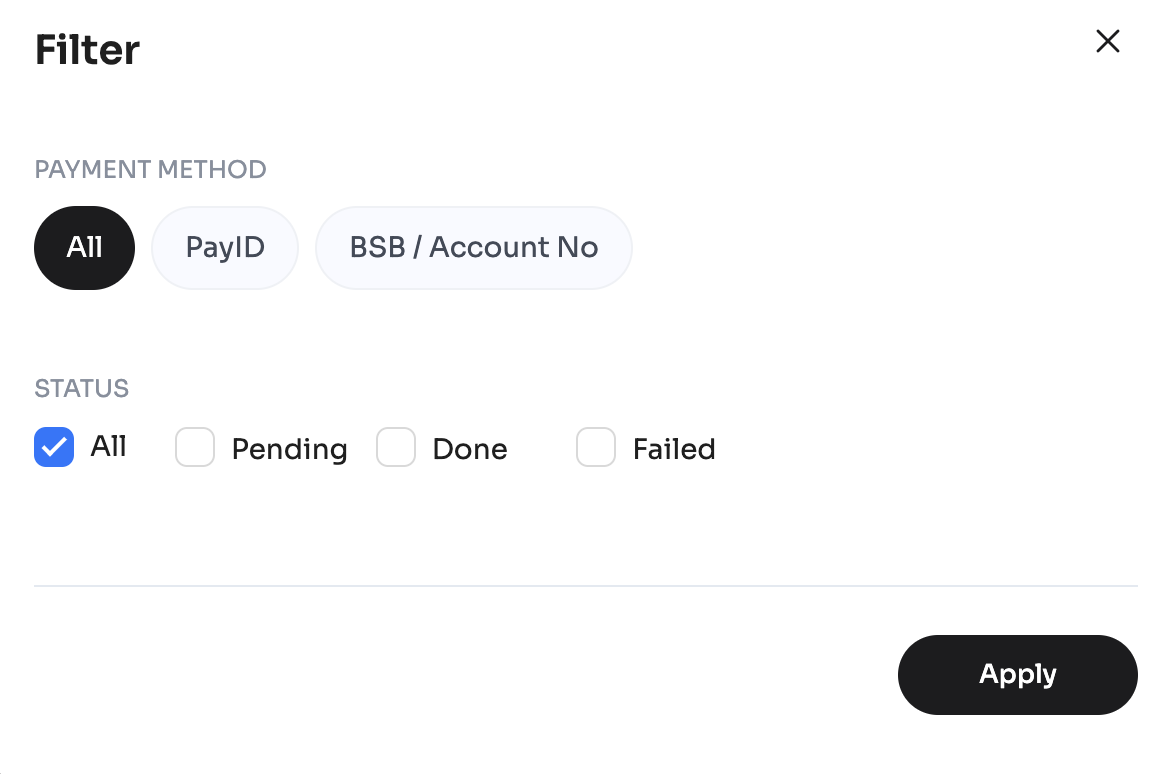
Customising Columns
You can customise the columns displayed in the Payouts table to tailor the view according to your needs:
- Click on the Customise Columns icon.
- Select or deselect the columns you wish to display, including ID, Balance ID, Customer ID, Payee Name, Status, Method, Payee’s Details, Date, and Amount.
- Click Apply to update the view.
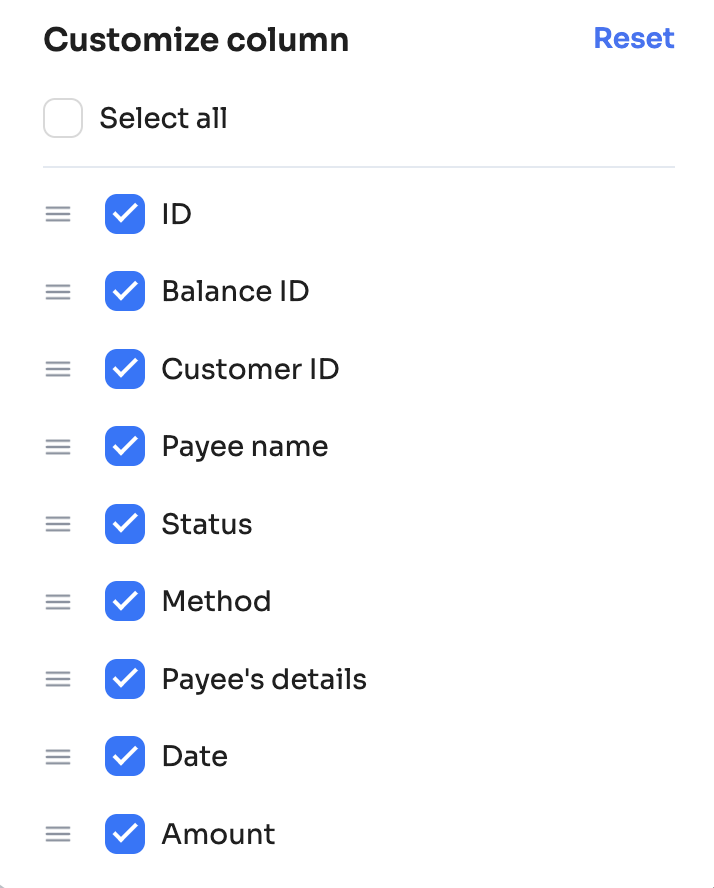
Exporting Payout Data 📤
The Export feature allows you to download payout data in CSV format for record-keeping or further analysis:
- Click the Export button.
- Enter the email address where you’d like the report to be sent.
- You can choose a date range (up to 90 days) to filter the data for export, or receive data from the past 30 days if no date range is selected.
- Click Export to initiate the download.