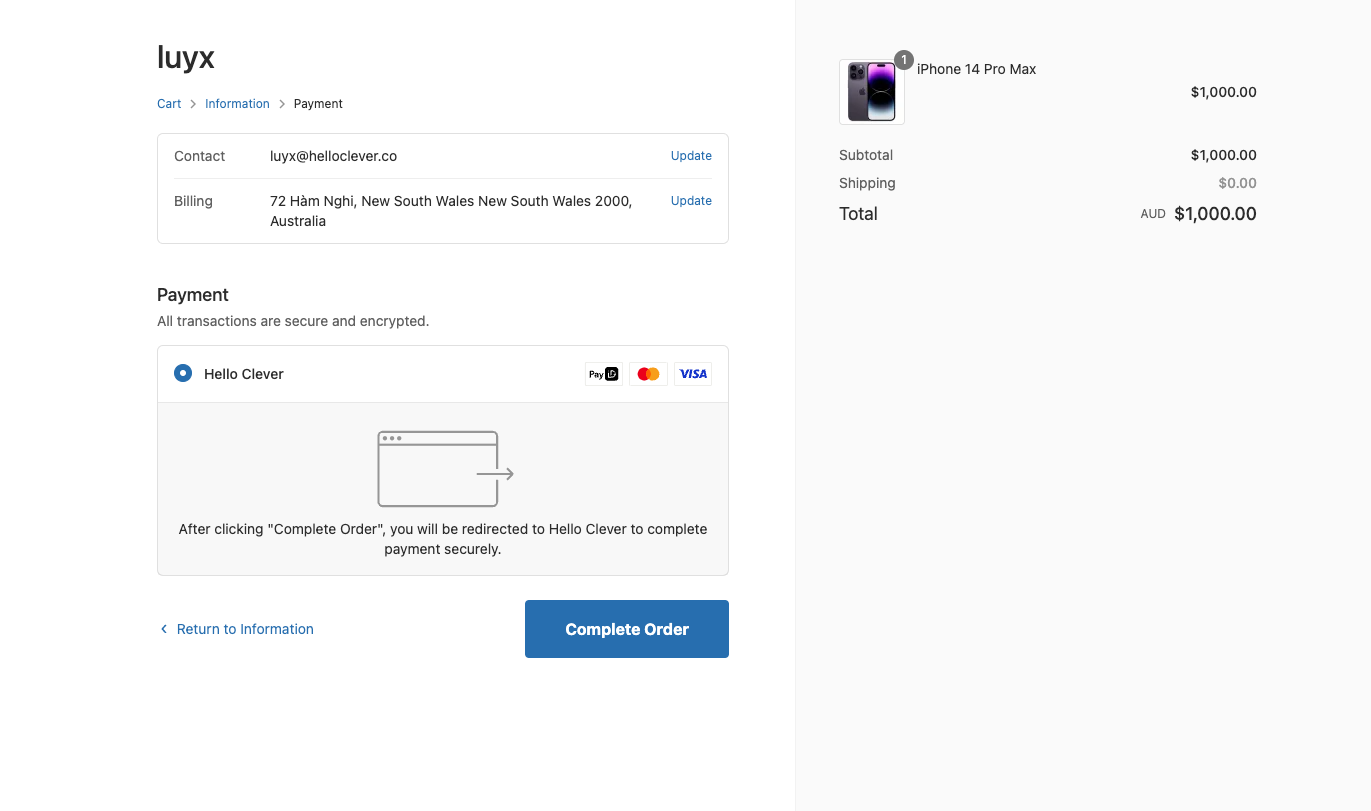Add Hello Clever to Shopline
Integrating Hello Clever with Shopline allows you to provide seamless payment options for your customers. Follow the steps below to set up Hello Clever on your Shopline store.
Getting Started
Store Address
Ensure that the store address matches the Hello Clever account region:
- Navigate to Shopline Admin > Settings > Location.
- Under Location details, set the Country/Region to 🇦🇺 Australia
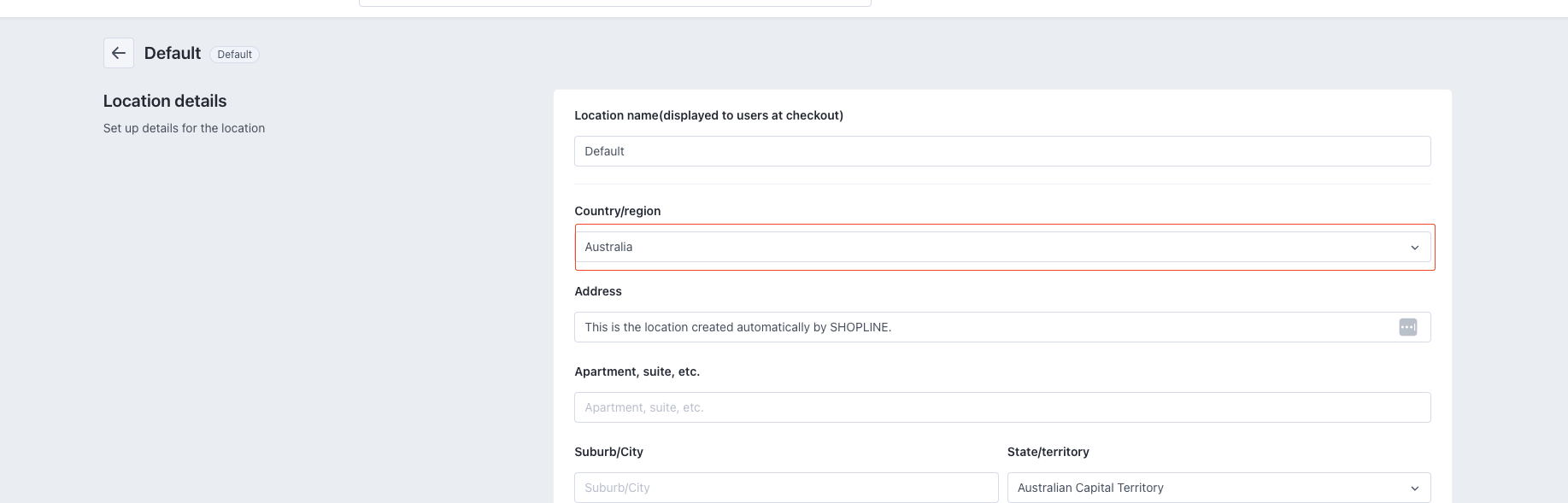
Store Currency
Your store's currency must align with the Hello Clever account region. Currently, only AUD (Australian Dollar) is supported.
- Navigate to Shopline Admin > Settings > Basic settings.
- Under Payment currency, set the currency to 🇦🇺 Australia (AUD)

Add Hello Clever Payment Option
Follow the steps below to configure Hello Clever as a payment method:
Step 1: Contact Hello Clever Support
- Send your Store URL to the Hello Clever support team.
- Example:
https://my-store.myshopline.com/
- Example:
- Hello Clever will enable the payment app for your store and notify you once it's ready.
Step 2: Configure Hello Clever Payment
-
Navigate to Shopline Admin > Settings > Payments.

-
In the Other payment methods section, click the Add button.
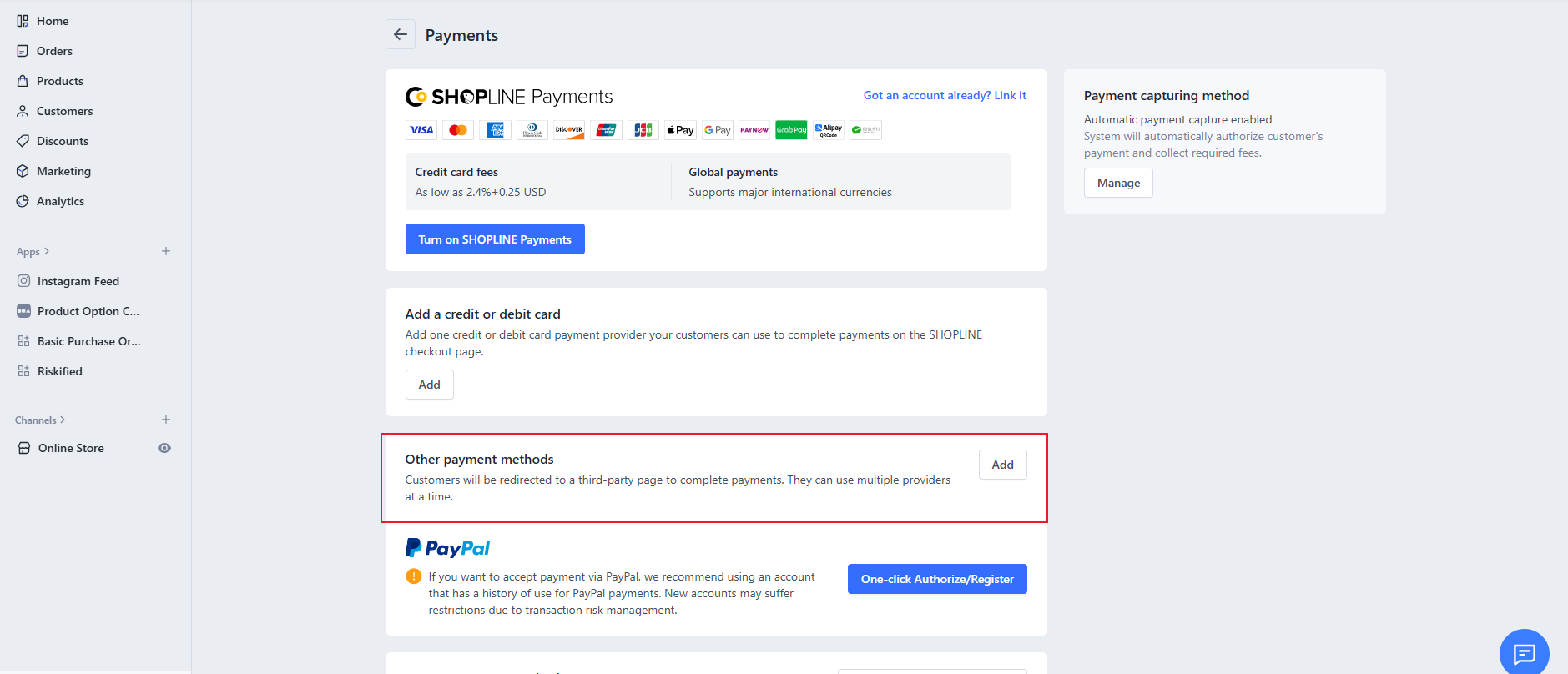
-
Search for "Hello Clever" and select the Hello Clever option.
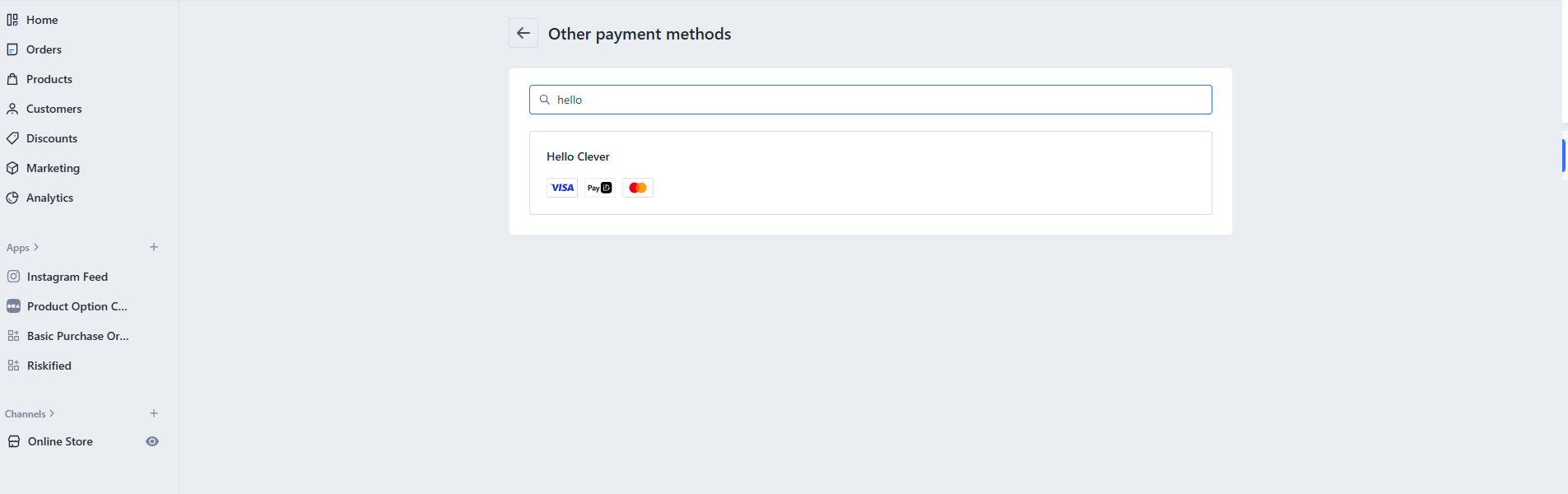
-
Click Authorize and install to add the Hello Clever app.
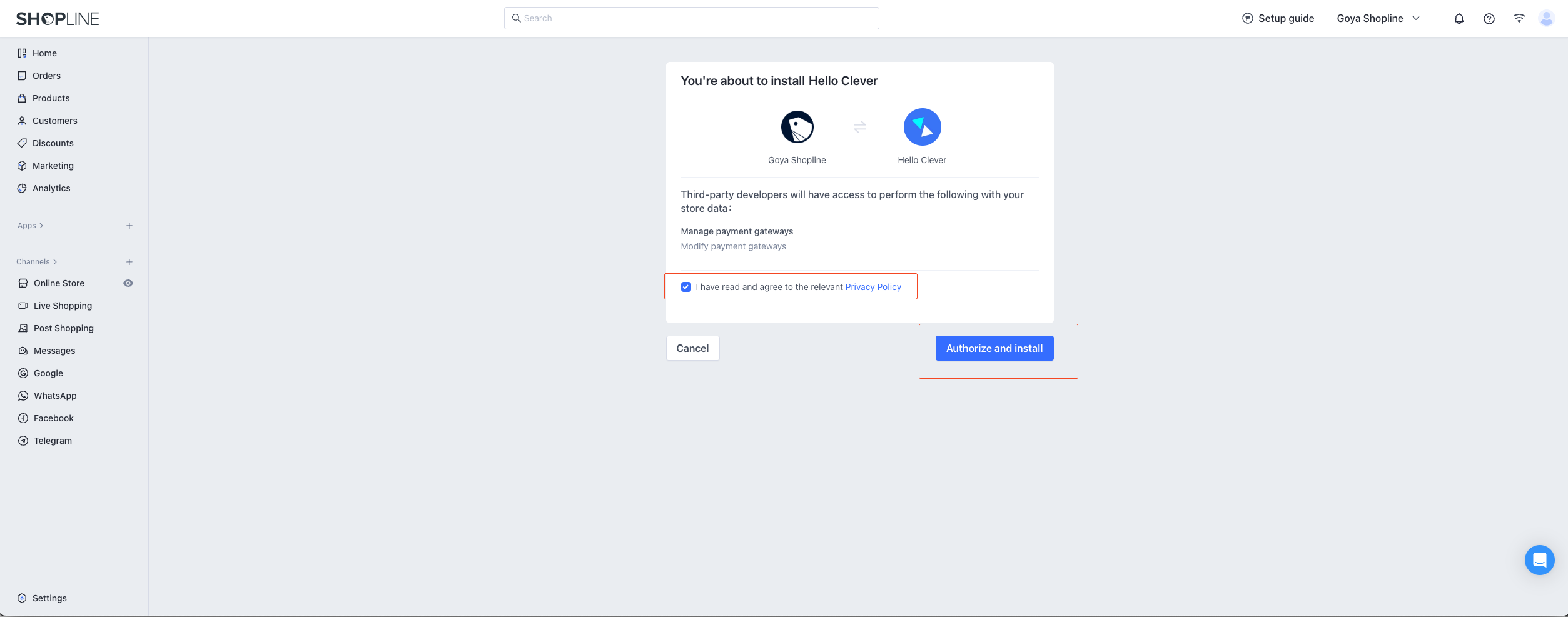
Step 3: Enter App ID and Secret Key
-
You will be prompted to enter your App ID and Secret Key in the form provided.
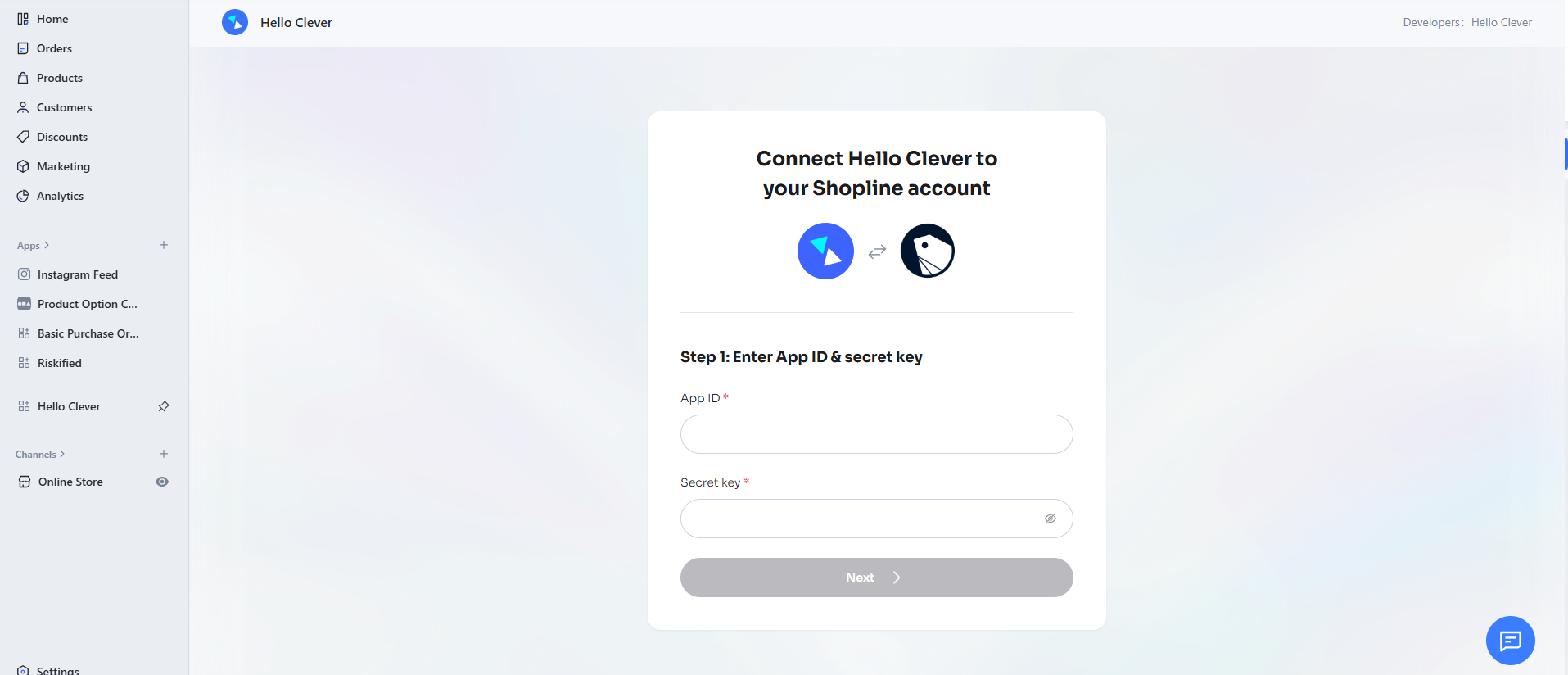
-
Retrieve your App ID and Secret Key from the Hello Clever Merchant Portal at merchant.helloclever.co.
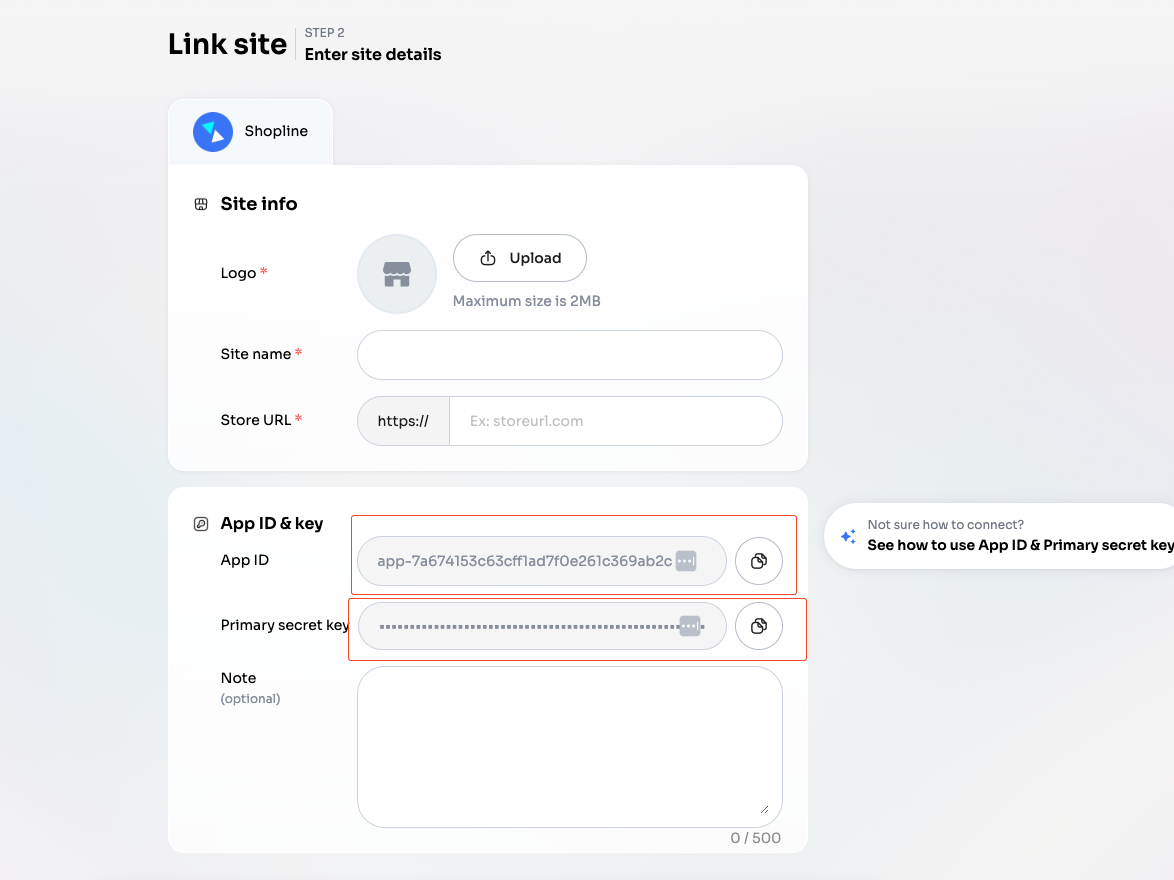
Step 4: Finalise the Setup
-
After entering your credentials, click Add to complete the configuration.
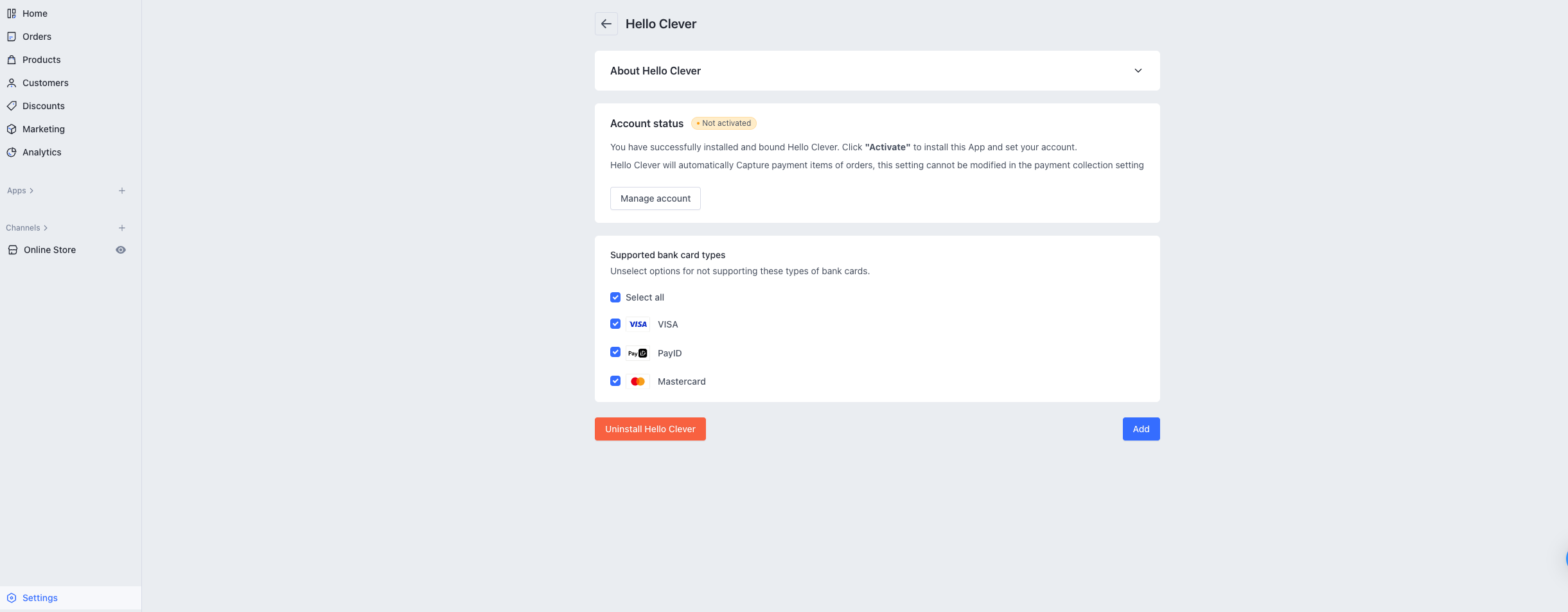
-
Once configured, Hello Clever will appear as a payment option at checkout for your customers.